PowerPoint can automatically add numbers to your slides, but it can't automatically show a count (such as "slide 2 of 12"). You have to do that manually. This article describes how.
-
On the View tab, in the Master Views group, click Slide Master, and then click the slide master thumbnail.
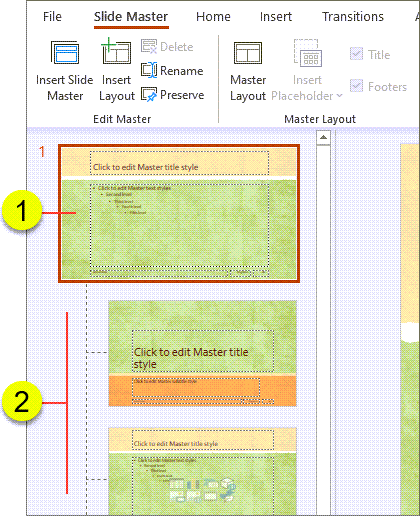
 Slide master
Slide master Slide layouts associated with the slide master
Slide layouts associated with the slide master -
On the Insert tab, in the Text group, click Text Box, and then drag to draw the text box on the slide master where you want the slide number to appear all slides.
-
With the cursor still in the text box, on the Insert tab, in the Text group, click Slide Number.
-
In the text box, place your cursor before the <#>, and then type Slide.
-
If you don’t know the total number of slides in your presentation, and you want an easy way to find out, do the following:
-
On the View tab, in the Presentation Views group, click Normal.
-
Look at (or scroll down, if you have a longer presentation) the last slide thumbnail image on the Slides tab. The thumbnail images are numbered (just outside the upper left corner of each), so the number of the last slide thumbnail is the same as the total number of slides in your presentation.
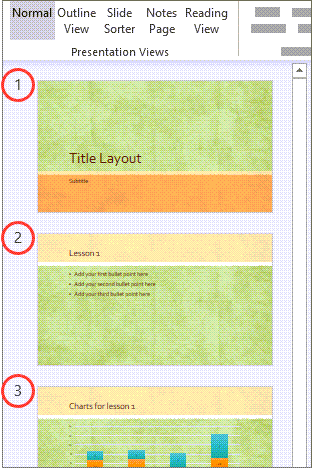
-
-
Place your cursor after the <#>, and then type of x , where x equals the total number of slides in your presentation (for example, <#>of 10if you have 10 total slides in your presentation).

Numbering slides this way doesn't automatically calculate the total number of slides in your presentation, so you’ll need to enter the total manually, in place of the x. If you add slides later, you’ll need to manually change the total on the slide master. -
If you want to see how the numbering looks on your slides, view your presentation in Normal view. On the View tab, in the Presentation Views group, click Normal.
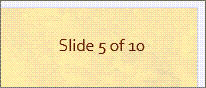
Note: Because this procedure adds slide numbers to the slide master, the slide numbers can't be deleted from or edited in individual slides and they won't appear in the Header and Footer dialog box.
Vote for this feature
If you want PowerPoint to be able to include the total number of slides, please send us your feedback to help us prioritize new features in future updates. See How do I give feedback on Microsoft Office? for more information.