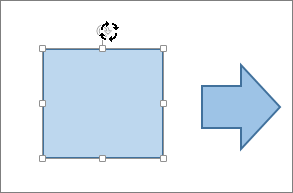Note: Make sure that you've selected a text box, shape, or WordArt when doing these procedures. You may have to double-click the object to open the Format tab.
Rotate to any angle
-
Select the object to rotate.
-
Select the rotation handle at the top of the object, and then drag in the direction that you want.
-
Press and hold Shift while you drag to constrain the rotation to 15-degree increments.
-
When you rotate multiple shapes, each shape rotates around its own center.
-
Rotate to an exact angle by degrees
-
Select the object to rotate.
-
Go to Shape Format, Drawing Tools or Picture Tools > Format.
-
Select Rotate, and then select More Rotation Options.
-
Enter the amount to rotate the object in Rotation or use the arrows to rotate the object.
Rotate 90 degrees
-
Select the object to rotate.
-
Go to Shape Format, Drawing Tools or Picture Tools > Format.
-
Select Rotate, and then choose:
-
Rotate Right 90°.
-
Rotate Left 90° .
-
Flip an object
-
Select the object to rotate.
-
Go to Shape Format, Drawing Tools or Picture Tools > Format.
-
Select Rotate, and then choose:
-
Flip Vertical.
-
Flip Horizontal (except WordArt).
-
Mirror WordArt or Shape text
-
Select the WordArt or Shape to mirror.
For more info see Insert WordArt.
-
Select Shape Format or Drawing Tools Format.
-
Select Text Effects
 > 3D Rotation > 3D Rotation Options.
> 3D Rotation > 3D Rotation Options. -
Under 3-D Rotation, set X Rotation to 180°.
Rotate to any angle
-
Select the object to rotate.
-
Select the rotation handle and drag in the direction that you want.
-
Press and hold Shift while you drag to constrain the rotation to 15-degree increments.
-
When you rotate multiple shapes, each shape rotates around its own center.
-
Rotate to an exact angle by degrees
-
Select the object to rotate.
-
Go to Shape Format or Picture Format >Rotate.
-
Select More Rotation Options.
-
Enter the amount to rotate the object in Rotation or use the arrows to rotate the object.
Rotate 90 degrees
-
Select the object that you want to rotate.
-
Go to Shape Format or Picture Format .
-
Select Rotate, and then choose:
-
Rotate Right 90°.
-
Rotate Left 90°.
-
Flip an object
You can create the effect of a mirror image or flip an object upside-down (invert it) by using the Flip tools.
-
Select the object to rotate.
-
Go to Shape Format or Picture Format .
-
Select Rotate, and then choose:
-
Flip Vertical.
-
Flip Horizontal (except WordArt).
-
Mirror WordArt or Shape text
-
Select the WordArt or Shape to mirror.
For more info see Insert WordArt.
-
Select Shape Format > Format Pane.
-
Under 3-D Rotation, set X Rotation to 180°.
Rotate to any angle
-
Select the object that you want to rotate.
-
Select the rotation handle at the top of the object, and then drag in the direction that you want.