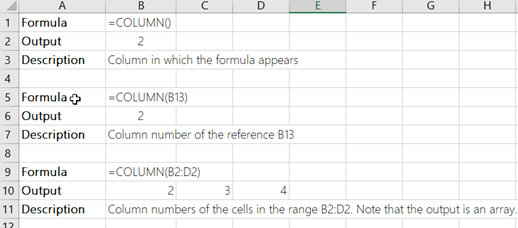The COLUMN function returns the column number of the given cell reference. For example, the formula =COLUMN(D10) returns 4, because column D is the fourth column.
Syntax
COLUMN([reference])
The COLUMN function syntax has the following argument:
-
reference Optional. The cell or range of cells for which you want to return the column number.
-
If the reference argument is omitted or refers to a range of cells, and if the COLUMN function is entered as a horizontal array formula, the COLUMN function returns the column numbers of reference as a horizontal array.
Notes:
-
If you have a current version of Microsoft 365, then you can simply enter the formula in the top-left-cell of the output range, then press ENTER to confirm the formula as a dynamic array formula. Otherwise, the formula must be entered as a legacy array formula by first selecting the output range, entering the formula in the top-left-cell of the output range, and then pressing CTRL+SHIFT+ENTER to confirm it. Excel inserts curly brackets at the beginning and end of the formula for you. For more information on array formulas, see Guidelines and examples of array formulas.
-
-
If the reference argument is a range of cells, and if the COLUMN function is not entered as a horizontal array formula, the COLUMN function returns the number of the leftmost column.
-
If the reference argument is omitted, it is assumed to be the reference of the cell in which the COLUMN function appears.
-
The reference argument cannot refer to multiple areas.
-
Example