The DOLLAR function, one of the TEXT functions, converts a number to text using currency format, with the decimals rounded to the number of places you specify. DOLLAR uses the $#,##0.00_);($#,##0.00) number format, although the currency symbol that is applied depends on your local language settings.
Syntax
DOLLAR(number, [decimals])
The DOLLAR function syntax has the following arguments:
-
Number Required. A number, a reference to a cell containing a number, or a formula that evaluates to a number.
-
Decimals Optional. The number of digits to the right of the decimal point. If this is negative, the number is rounded to the left of the decimal point. If you omit decimals, it is assumed to be 2.
Remarks
Generally, you should use the Format Cells dialog (Ctrl+1) or Home > Number > Accounting Number Format option to apply a currency formatting to a cell. This is because the DOLLAR function returns the number provided as text. Numbers stored as text are a common cause of spreadsheet errors, because many functions ignore them, such as SUM, AVERAGE, MIN, MAX, etc.
Example
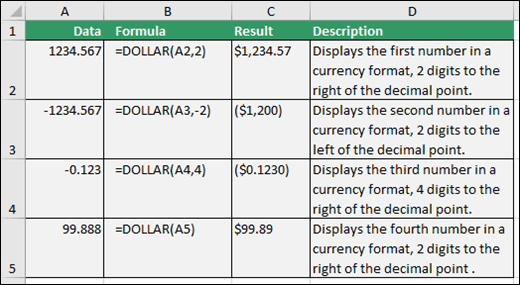
Need more help?
You can always ask an expert in the Excel Tech Community or get support in Communities.